What to do when your safety PLC doesn’t have ownership of the safety device
Synopsis of a Nightmare
One of your lines goes down in the plant, stopping production, and screeching profits to a halt. As a production manager you oversee and ensure things stay on schedule and any production related issues get resolved. Maintenance investigates and finds one of your safety devices controlled by the safety PLC is at fault. You dip into your critical spare parts inventory for an immediate replacement before sending it out for repair.
But the moment you install the new unit and apply power is the exact second things come to a standstill. You receive an error message. You ask yourself, “Is this one defective as well?” Maintenance gets dispatched again; however, more questions are generated than answers. They claim the safety PLC is communicating with the safety device indicating there’s no issue with the replacement unit. The most likely causes is your safety PLC not having ownership of the safety device.
Quirks of Safety Devices
Allen-Bradley safety systems generate and assign unique safety signatures to each device on the safety network. That configuration signature needs to match what the safety PLC expects otherwise it will not take ownership of that device which will cause the system to be interpreted as unsafe.
Error Origin
You’re most likely seeing a Safety Network Mismatch or Configuration Ownership Error. We want to make this abundantly clear since it’s a quick check that could prevent you from wasting hours you’ll never get back.
If you forget to declare to the safety PLC that it has ownership of the new safety device, it will not recognize it as its own, and thus the origin of the fault message.
Do It Yourself
There are a few different ways you could go about this and we explain both methods in a quick 5-minute tutorial.
The Assembly Method
Some safety nodes can be reset locally on the assembly itself. The Kinetix 5500 and 5700 series of drives are two great examples that use the shared-bus connection system for quick setup and confirmation. Find the drive and execute these 5 easy steps.
Step 1: Go into Menu Settings

Step 2: Select "Module Properties"
Step 3: Select "Safety Tab"

Step 4: Select "Configuration Ownership"
Step 5: Select "Reset Ownership"

Engineers Note: You need to be “Online” with the PLC for the “Reset Ownership” to be shown.
Step 6: Confirm Ownership Reset

Step 7: We Wait

The Logic Method
Do not be alarmed if the above method is unavailable. You can still declare ownership by going though the safety PLC directly. We’re using Studio 5000 Logix Designer for this tutorial.
Step 1: Navigate to "Logix Designer Program"
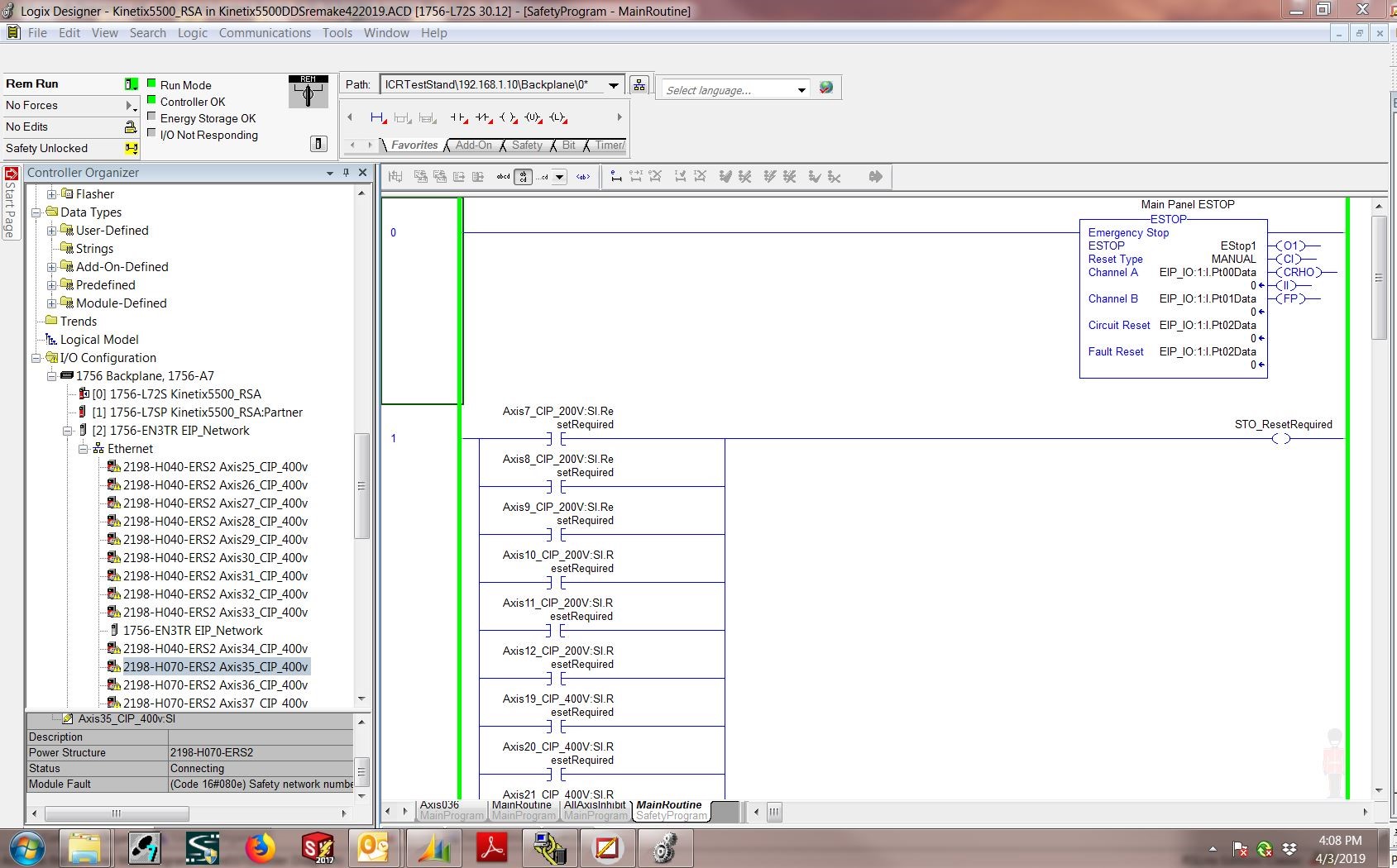
Step 2: Select "Safety Device"
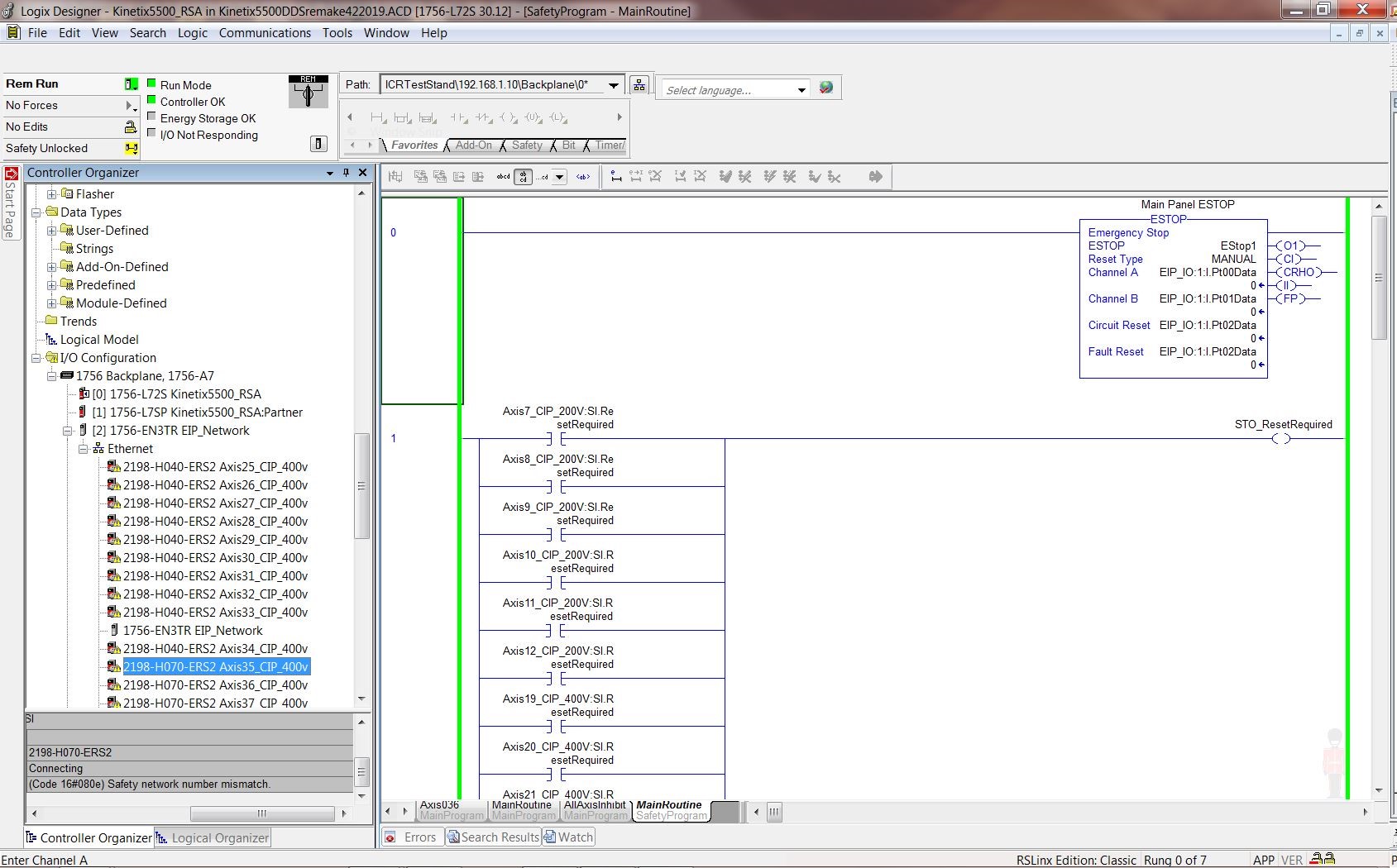
Step 3: Select "Safety Tab"
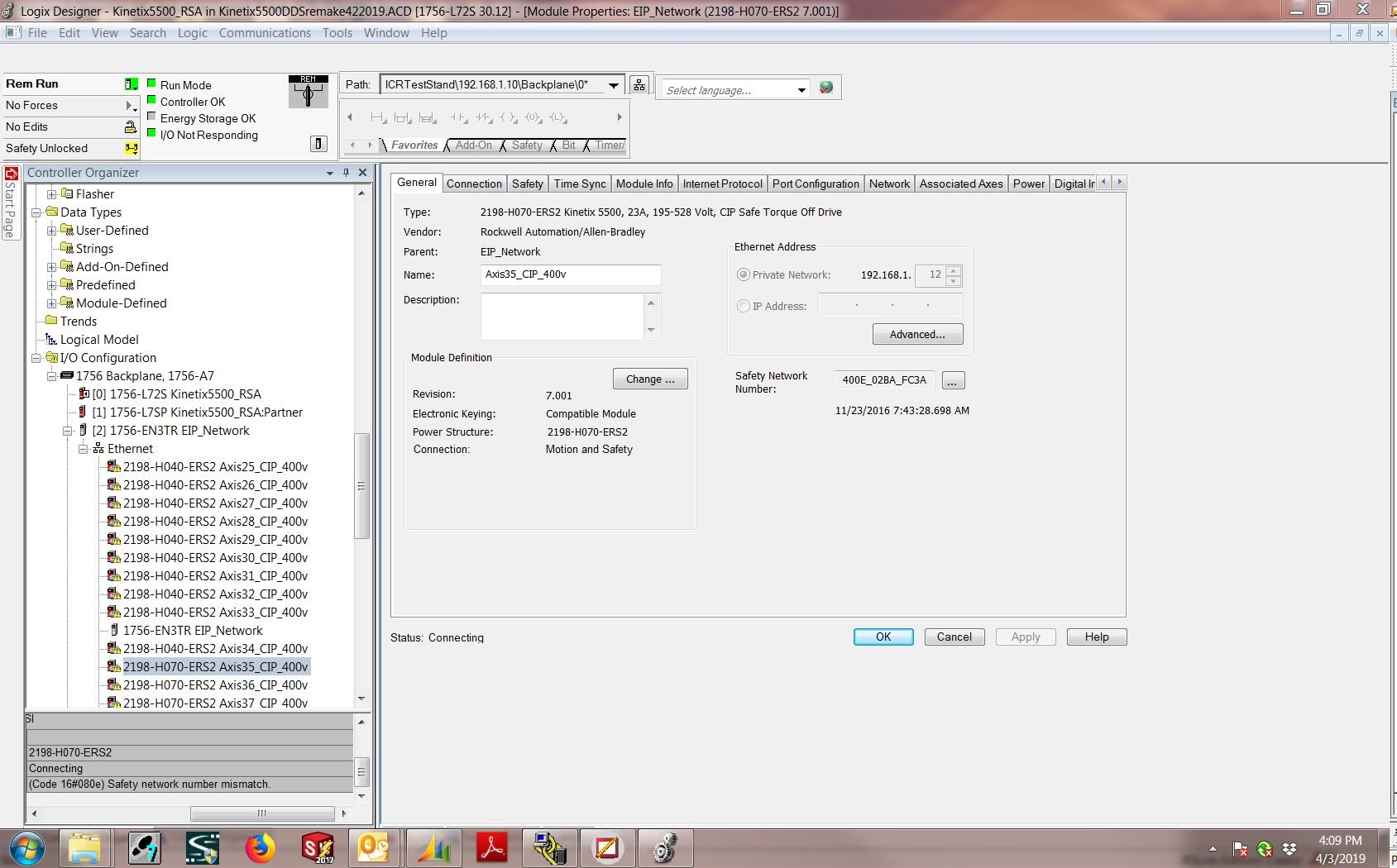
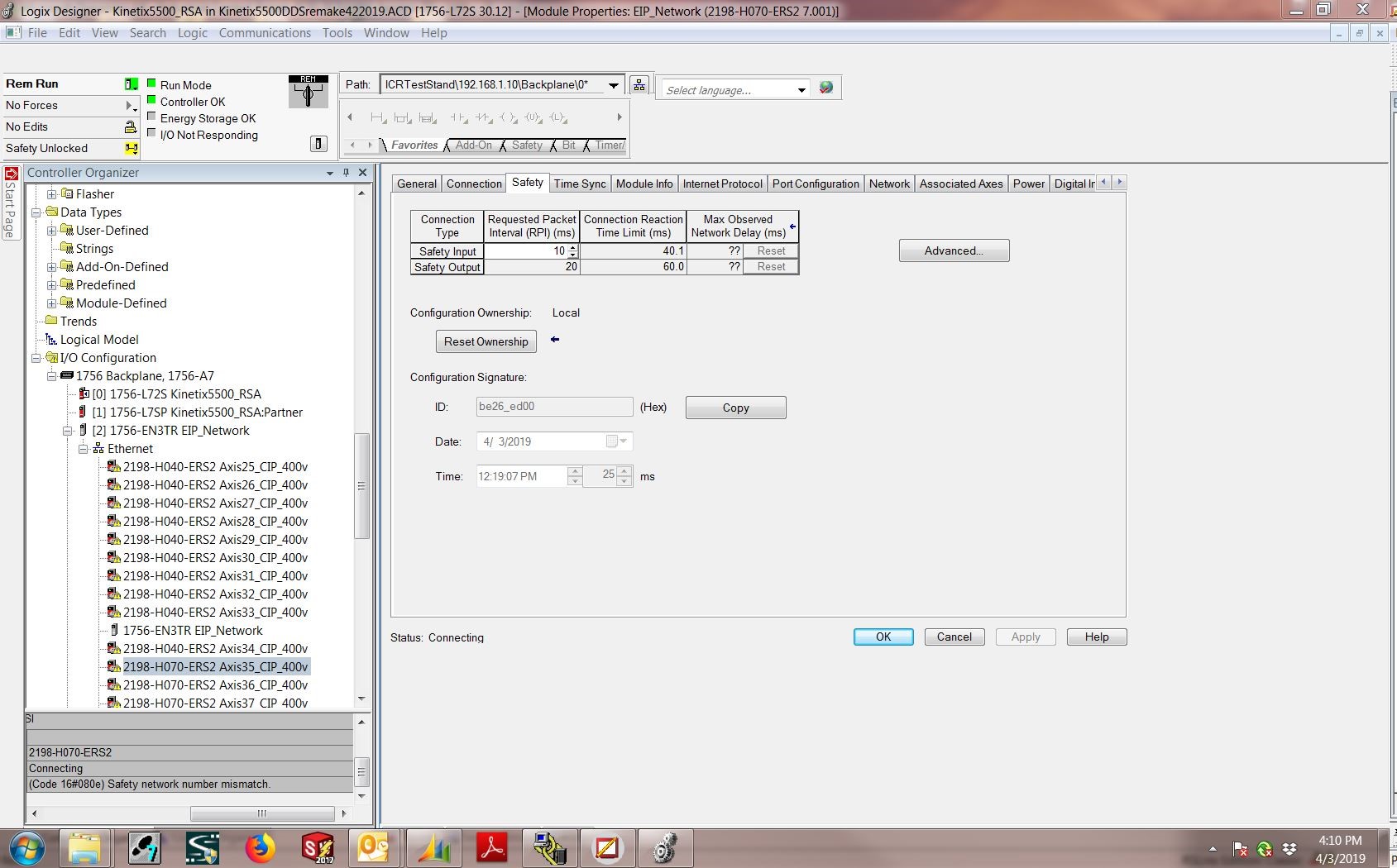
Step 4: Select "Configuration Ownership"
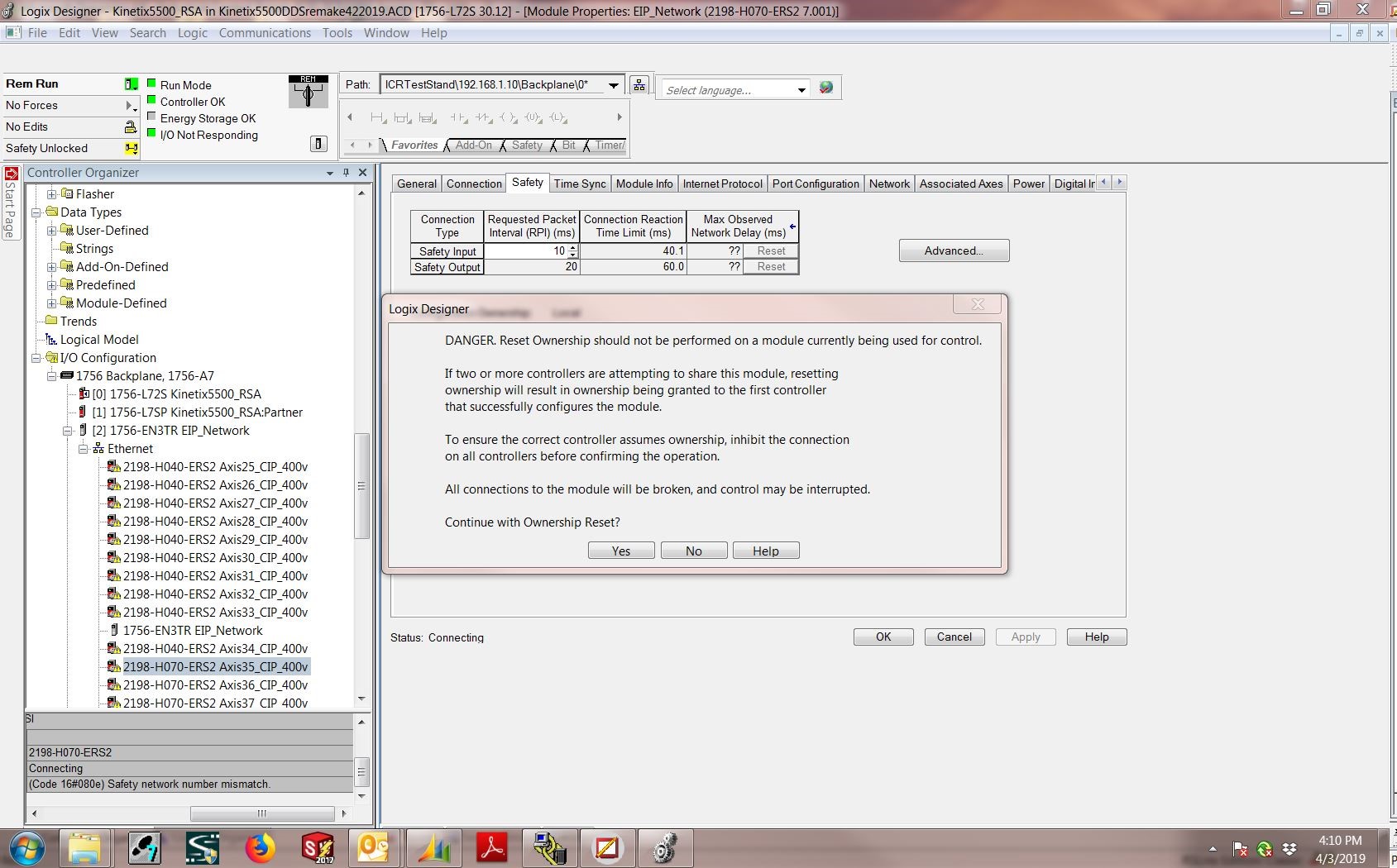
Step 5: Press "Reset Ownership"
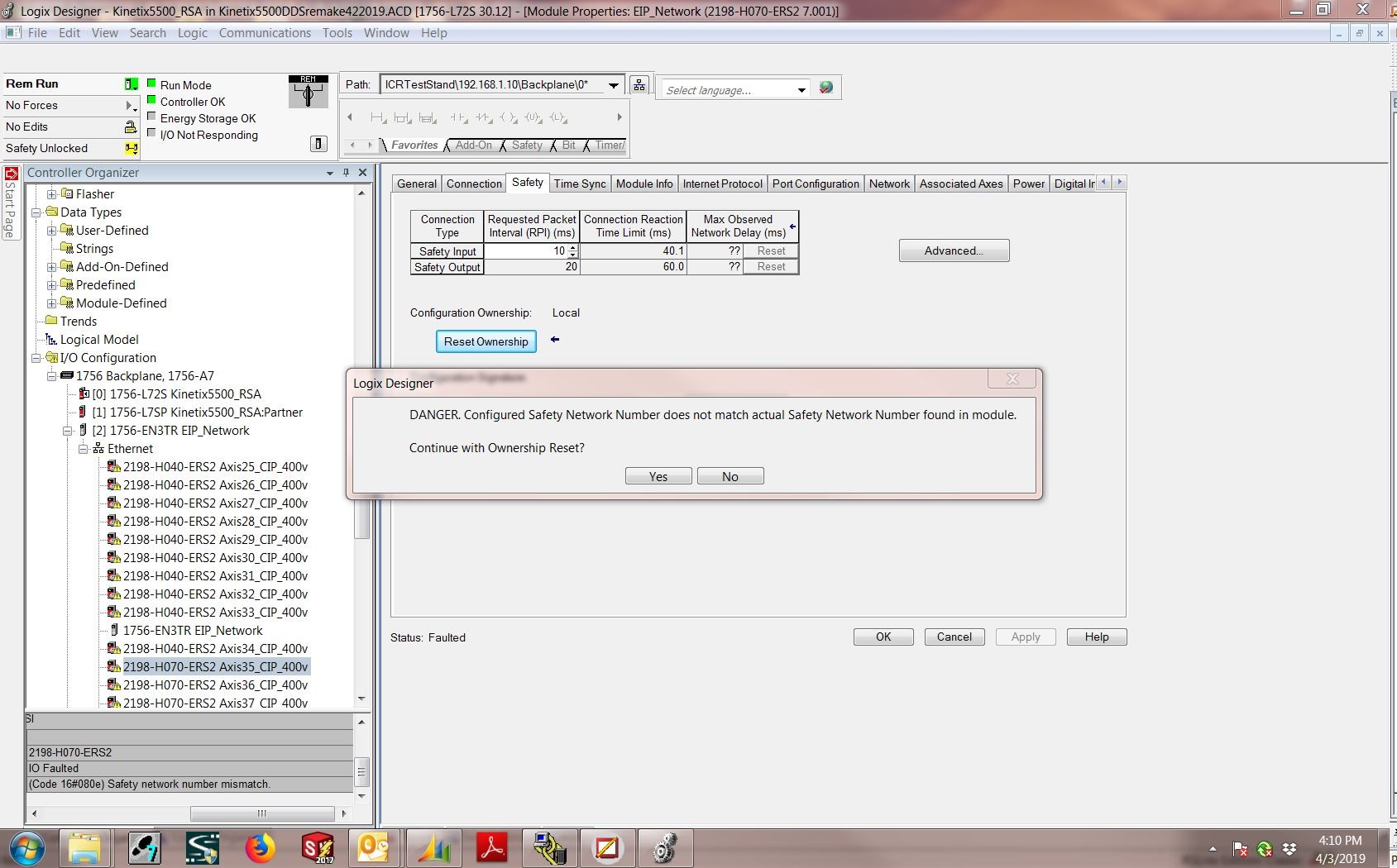
Engineers Note: You need to be “Online” with the PLC for the “Reset Ownership” to be shown.
Understanding Relationships
It’s very simple. You’ll save yourself from making a lot of calls and headaches after understanding ownership relationship between your safety PLC and safety device. If a problem still persists after successfully configuring your safety controllers, it may be time to get your 1756 GuardLogix (or whichever safety PLC your using) evaluated to see if there’s any underlying issues that go beyond the scope of this tutorial.
*ICR Services is not an authorized Rockwell Automation distributor or repair company in any way affiliated with Rockwell Automation. ICRServices.com is not an authorized distributor, affiliate, or representative for the listed manufacturers unless explicitly stated otherwise. Designated trademarks, brand names and brands appearing herein are the property of their respective owners.






